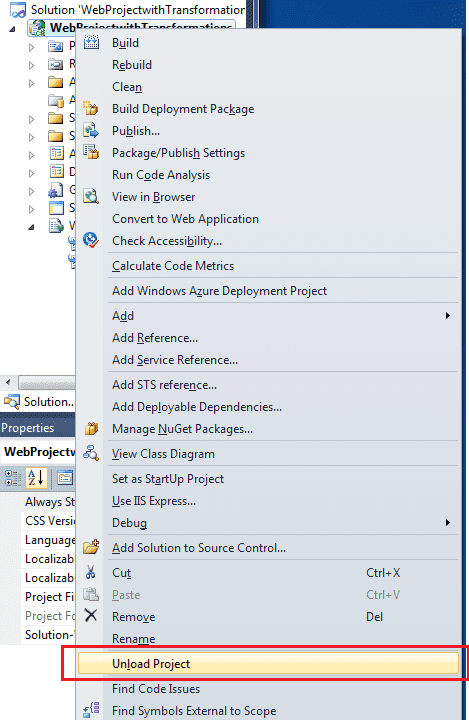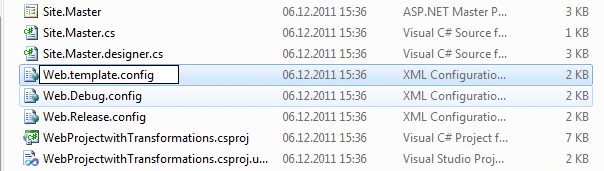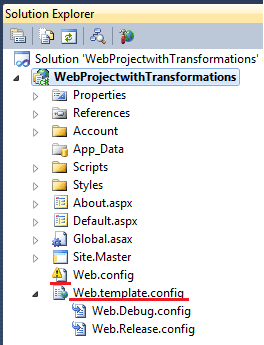Web Transformations is a great feature. When a web application is packaged or published, the Web.config file is transformed dependent on which Visual Studio / MSBuild configuration you are running, enabling environment-specific settings to change accordingly.
However, to my mind there is a shortcoming. Since the transformation happens during packaging or publishing of the application, transformation rules do not take effect when debugging a web application (typically by hitting F5 in Visual Studio) because the application is served from the project directory. Here’s how to solve this: essentially, we can change the the project setup so that the transformation happens right after the project build step. Here’s how:
Step 1: Unload the project in Visual Studio
In the Solution Explorer in Visual Studio, right-click on the project and select Unload project from the context menu:
Step 2: Rename Web.config on the file system
In the Windows Explorer, browse to the project directory, and rename Web.config to Web.template.config:
Step 3: Rename Web.config in the project file
What we will do here, is to rename the existing Web.config to Web.template.config in the project file (.csproj or .vbproj). This will be the file that we keep in the version control system, and the final Web.config will instead be generated for us when building the application.
In the Solutuion Explorer in Visual Studio, right-click on the project and select Edit <project name>:

Search for “web.config” in the project file to locate where the Web.config and transformation files definitions. It looks something like so:
<Content Include="Web.config" />
<Content Include="Web.Debug.config">
<DependentUpon>Web.config</DependentUpon>
</Content>
<Content Include="Web.Release.config">
<DependentUpon>Web.config</DependentUpon>
</Content>In the project file, for instance on the line after the one with Web.config, add the following:
<None Include="Web.template.config" />Then, change the text of the DependentUpon element to read Web.template.config instead of Web.config. Finally, change the Content elements for for Web.Debug.config and Web.Release.config to None elements. This prevents these files from being included in the deployment package. They don’t need to be, as the transformations have already been run. All in all, the snippet from above should now read:
<Content Include="Web.config" />
<None Include="Web.template.config" />
<None Include="Web.Debug.config">
<DependentUpon>Web.template.config</DependentUpon>
</None>
<None Include="Web.Release.config">
<DependentUpon>Web.template.config</DependentUpon>
</None>Step 4: Running transformation when building
Now that we have a reference to Web.template.config in the project file, the next step is to run the transformation during the build step. Add a custom target that runs the transformation and then include it at the begining of the build task using the {{BuildDependsOn}} property. The resulting XML snippet looks like so:
<PropertyGroup>
<BuildDependsOn>
CustomWebConfigTransform;
$(BuildDependsOn);
</BuildDependsOn>
</PropertyGroup>
<Target Name="CustomWebConfigTransform">
<TransformXml> source="Web.template.config"
transform="Web.$(Configuration).config"
destination="Web.config" />
</Target>Save the file and reload the project into the Visual Studio solution. Then, in the Solution Explorer, observe that the Web.config file now is denoted as missing, and that the Web.template.config is present with the two transformation files beneath it in the file tree:
Step 5: Test running transformations during build
In this step, we will test that the transformations will be run when launching the application by hitting F5 in Visual Studio. First, we need to create a configuration example in Web.Debug.config. Remove all the gunk that Microsoft so helpfully has filled the file with during project creation, and insert one simple appSettings entry, making the Web.Debug.config look like this:
<configuration xmlns:xdt="http://schemas.microsoft.com/XML-Document-Transform">
<appSettings>
<add key="Configuration" value="Debug" xdt:Transform="Insert"/>
</appSettings>
</configuration>Take care to include the xdt XML namespace definition. Without it, the transformations will not be run.
Open up an ASPX page, for instance Default.aspx, and enter a label that will display the value of our configuration setting:
<p>
Configuration: <asp:Label ID="Configuration" runat="server" />
</p>Next, enter this in the code behind:
protected void Page_Load(object sender, EventArgs e)
{
Configuration.Text = ConfigurationManager.AppSettings["Configuration"];
}Hit F5 to run the application and verify that it in fact is able to read from the transformed Web.config:
Step 6: Disable transformations during packaging and publishing
Since msbuild by default runs the transformations, we need to disable this to prevent the transformations to be applied twice. To do this, unload the project from the solution as we did in step 1, and then edit the project file in Visual Studio. For each of the configurations that you have in your solution, disable the built-in transformation runs by adding the TransformWebConfigEnabled element and setting it to false. Like so:
<PropertyGroup Condition=" '$(Configuration)|$(Platform)' == 'Debug|AnyCPU' ">
<TransformWebConfigEnabled>False</TransformWebConfigEnabled>
...
</PropertyGroup>Summary / other tweaks
What we have achieved, is that the transformations are applied when building the application, making the transformed file available when running the application locally from Visual Studio. Another tip with regards to Web Transformations is to use the SlowCheetah Visual Studio Add-in that Scott Hanselman has described very well here. It will give you a nice transformation preview on the context menu in Visual Studio which is extremely helpful.